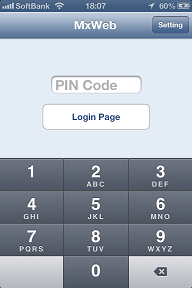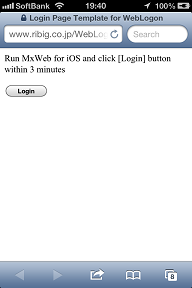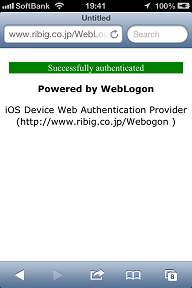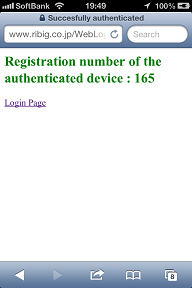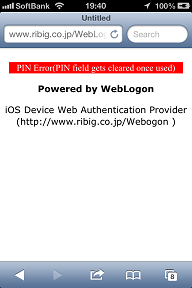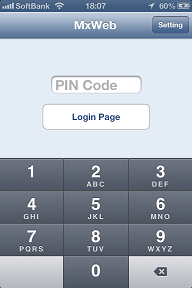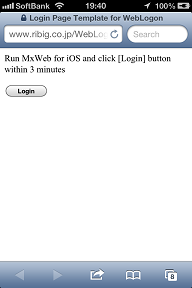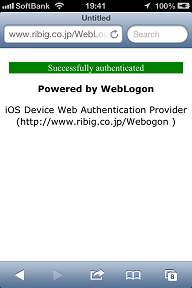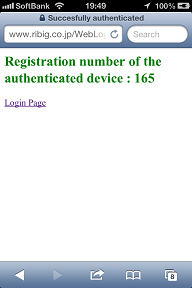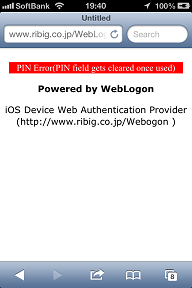Once registered, your iOS device is ready for use
Log in with your iOS device
Go to the top page.
Enter the current PIN code and touch "Login Page" or "Go" button ( on iPad, you can also use "Enter"). This will open the login URL with the browser.
Touch "Login" button. In a second, you see "successfully authenticated" message and a page that displays the registration number of your device.
Go back to the login page and try to log in again. This time, you will get "PIN Error" message.
This is because the PIN code gets cleared once it is used for authentication. Switch to MxWeb for iOS and set PIN code again. A wrong PIN code will also result in "PIN Error".
Switch to MxWeb for iOS, set PIN code and open the login page with the default browser. Wait for over 3 minutes and touch "Login" button. This time, you will get "Client program error". This is because MxWeb for iOS is not active in the background. Due to limitation of iOS, MxWeb for iOS is designed to be active in the background for up to 3 minutes. After switching from MxWeb for iOS, you need to start an authentication within 3 minutes or you get "Client program error". Switch back to MxWeb for iOS and it will put MxWeb in the active state for another 3 minutes in the background.
Being active in the background has some negative consequences; MxWeb in the background continues to use CPU and draw battery. We suggest that you put MxWeb active in the background just before Web authenticating your device but never at any other time.